Turnitin
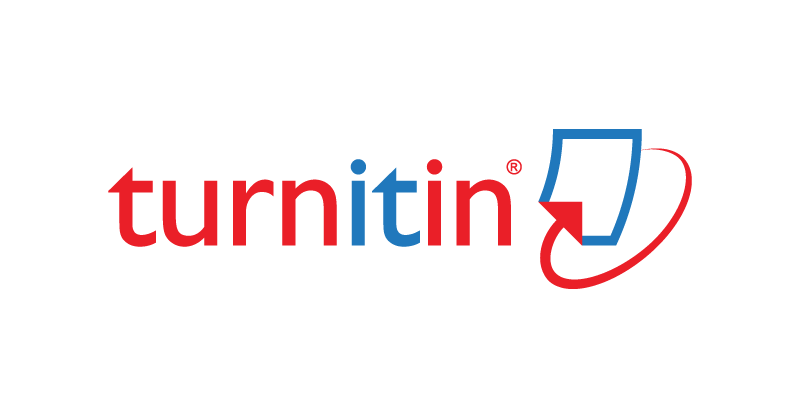
Turnitin is a plagiarism checker that detects the origin of text that students submit. Any Canvas assignment can be converted to a Turnitin Assignment which will help faculty determine if students have plagiarized.
Turnitin Guides Site
We use 2 different Turnitin plagiarism products, which is normal for many institutions; one is the 'old' Feedback Studio and one is the 'new' Similarity Framework. We recommend using the new Similarity Framework.
Creating a Turnitin plagiarism review assignment in Canvas with the Similarity Framework:
This method uses the Turnitin Originality report to detect plagiarism.
- Open the assignment.
- Choose submission type "online" and select Text and/or File upload.
- Scroll down to find the Plagiarism Settings box and select settings.
- Set your options for originality check (e.g., “Do not store the submitted papers” if this is a draft assignment) and Save the assignment.
- The similarity report will appear in the Speedgrader next to the student's submission.
Creating a Turnitin Plagiarism Review Assignment in Canvas (Documentation)
Creating a Turnitin Plagiarism Review Assignment in Canvas
Creating a Turnitin Feedback Studio assignment:
The Turnitin Feedback Studio is a more full-featured interface to address plagiarism, streamline grading and feedback, and improve student writing. It adds some complexity to using Turnitin.
- Click Edit for the assignment and scroll down to Submission Type
- Select External Tool from the dropdown
- Select Find
- Scroll down to Turnitin and select it
- Select Save for the assignment
You can also see a video on how to turn a Canvas assignment into a Turnitin assignment.
Why don't Turnitin assignments don't work when copied from another semester?
Sometimes TII Assignments don't work when copied from another semester. The cause of this can be that the due date is from the previous semester. Make sure that the due date in Canvas is set correctly and also the dates in the TII settings. These can be accessed from the gear in the top right window of the TII window for the assignment. You can also see a video on how to fix Turnitin assignments that have been imported from previous semesters.
When do students see the originality report?
By default, students do not see the originality report. However, you can access this setting by going to the settings for the Turnitin assignment (clicking the gear in the top right corner of the TII window), and then navigating to the checkbox that says, "Allow students to see originality report", check it, and save. You can also see a video on how to allow or prevent students from seeing the report.
Can students check their papers before they submit them through TII in Canvas?
Students can self-check a paper before they submit it. However, they will need your help. What you can do is create a TII assignment worth zero points and set the assignment to allow students to view the originality report. You can see a video on how to help students see their originality report.
Do I have to create separate assignments for drafts? Or can students submit multiple drafts and view a report for each one?
Yes, you would still create separate assignments for drafts. Students can submit multiple times to the same assignment, but they will only be able to see the submission and Turnitin report of their latest submission. Instructors can review all of the files a student submits, and each file’s Turnitin report.
How can teachers check plagiarism on a paper 'ad hoc'?
Teachers can use Turnitin to check papers on their own, outside a Tii assignment. This is called "Quick Submit".
Faculty first have to make a Tii assignment in Canvas (this doesn't have to be deployed to students). Once this is done faculty can log in to turnitin.com with their YC credentials and activate the quick submit function. To do this, you must first activate quick submit. Here are the directions: