Respondus Online Test Proctoring
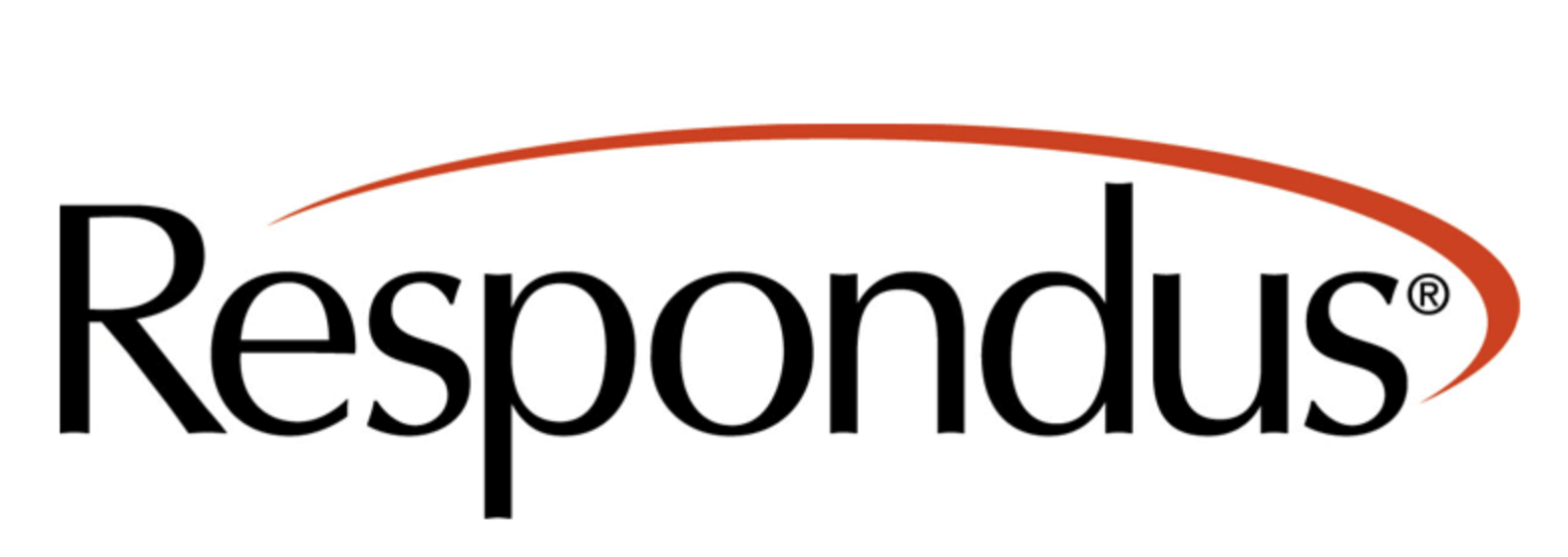
Respondus LockDown Browser® is a custom browser that locks down the testing environment within a learning management system such as Canvas. Just as Chrome, Firefox, Safari, Edge, Opera, and more are all browsers that let you search the internet, the LockDown Browser is a browser too. This browser is for taking tests, and keeps users from opening other programs on their computer during the test.
How do I connect Canvas quizzes/assessments to LockDown Browser?
- Create a quiz/test/assessment in Canvas.
- Select the Canvas Settings from the navigation on the left from within a Canvas course.
- Select the Navigation tab at the top.
- Locate LockDown Browser and enable it.
- Save at the bottom of the page (Notice that LockDown Browser is now in the course navigation).
- Select the LockDown Browser from the navigation.
- Watch the Introduction, video tutorials, etc from the tabs at the top of the page.
Troubleshooting
Lockdown Browser works on Windows, Mac and Chomebooks and can be enabled to work on iPads, but not on any other device or smartphone. When setting up Lockdown Browser quizzes, to allow students to take quizzes on IPads, you must manually turn on the option under settings, and then advanced settings.
Students report an error occurred when attempting the quiz
When copying a course, it is best practice to click on the “lockdown Browser” section in the navigation; as sometimes when copying a course it is not using updated settings from Respondus’ servers. If students are getting an error message when trying to take the exam, it is almost always that the “lockdown browser” navigation link needs to be clicked. If the settings need to be updated by the server, you will get this message.

Students experience a white screen, and the test does not load.
If students report that after completing the environment check, the quiz never loads, the student will need to find the second tab at the top left of the browser and click on the “Canvas” tab. They will then need to click "Take Quiz" once again. This will allow them to load the quiz.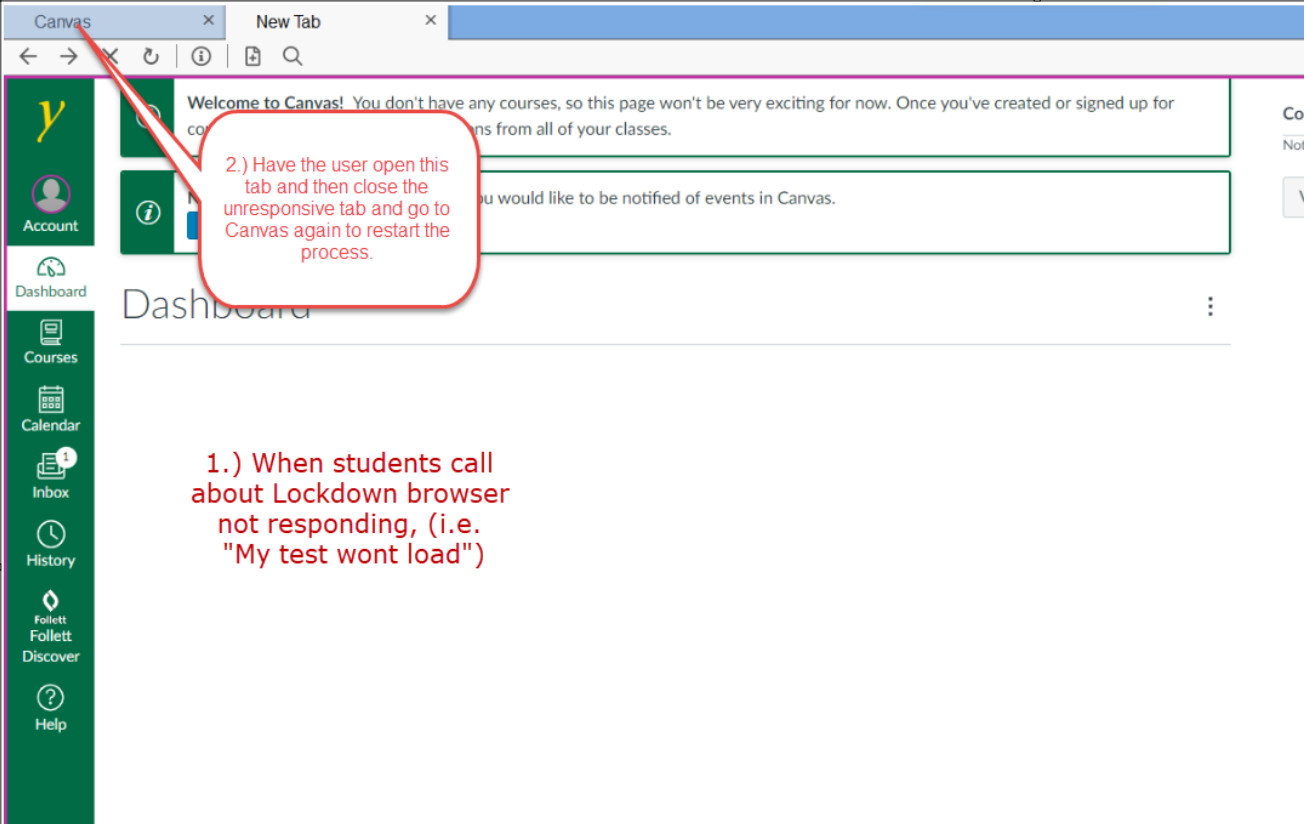
Support
- Respondus student support page
- Respondus knowledge base
- IT Service Desk servicedesk@yc.edu | 928-776-2168